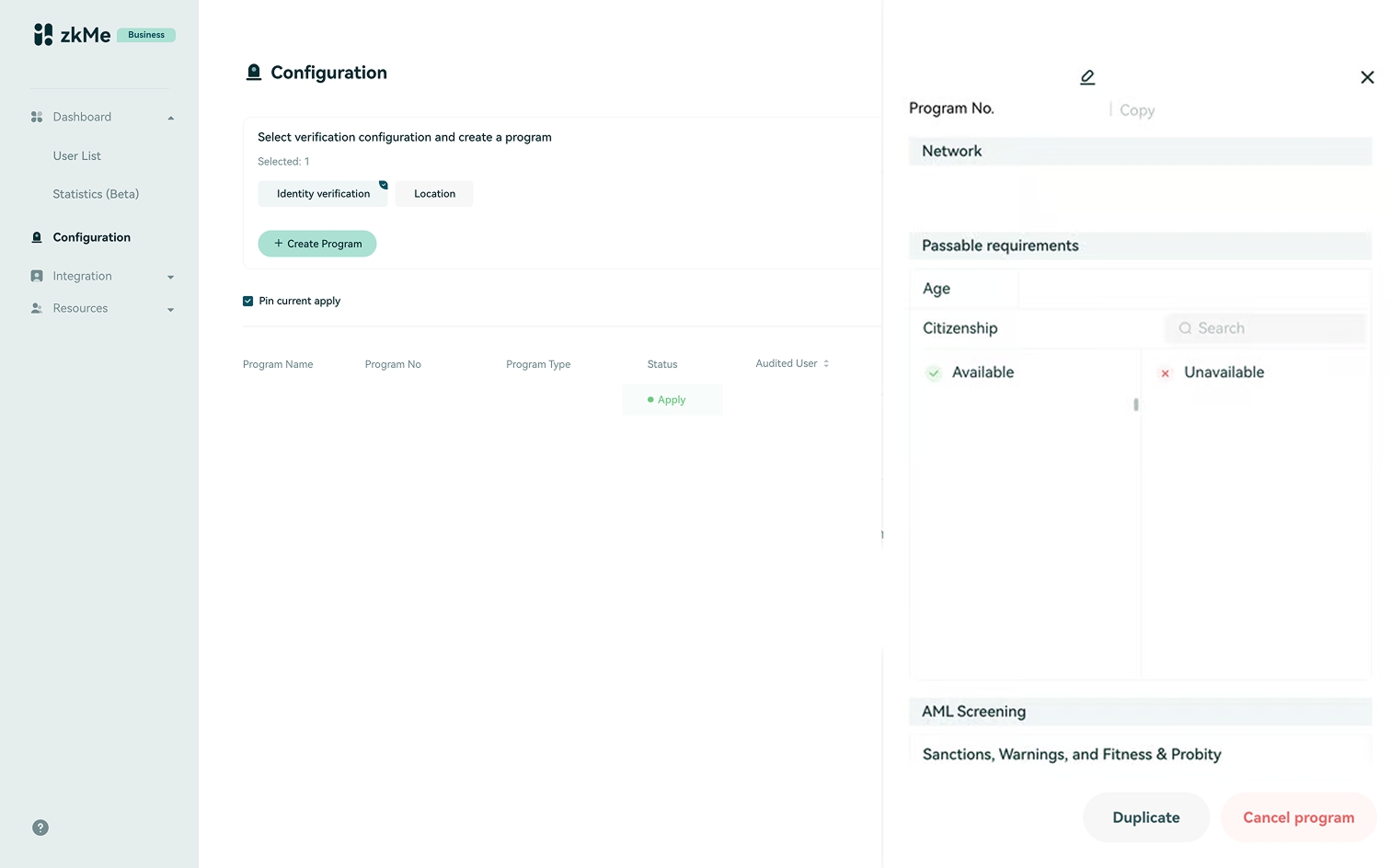zkMe Dashboard Setup
Step 1: Start from the Partner Login on zkMe Dashboard
Please enter your zkMe account and password to log in to the zkMe Dashboard.
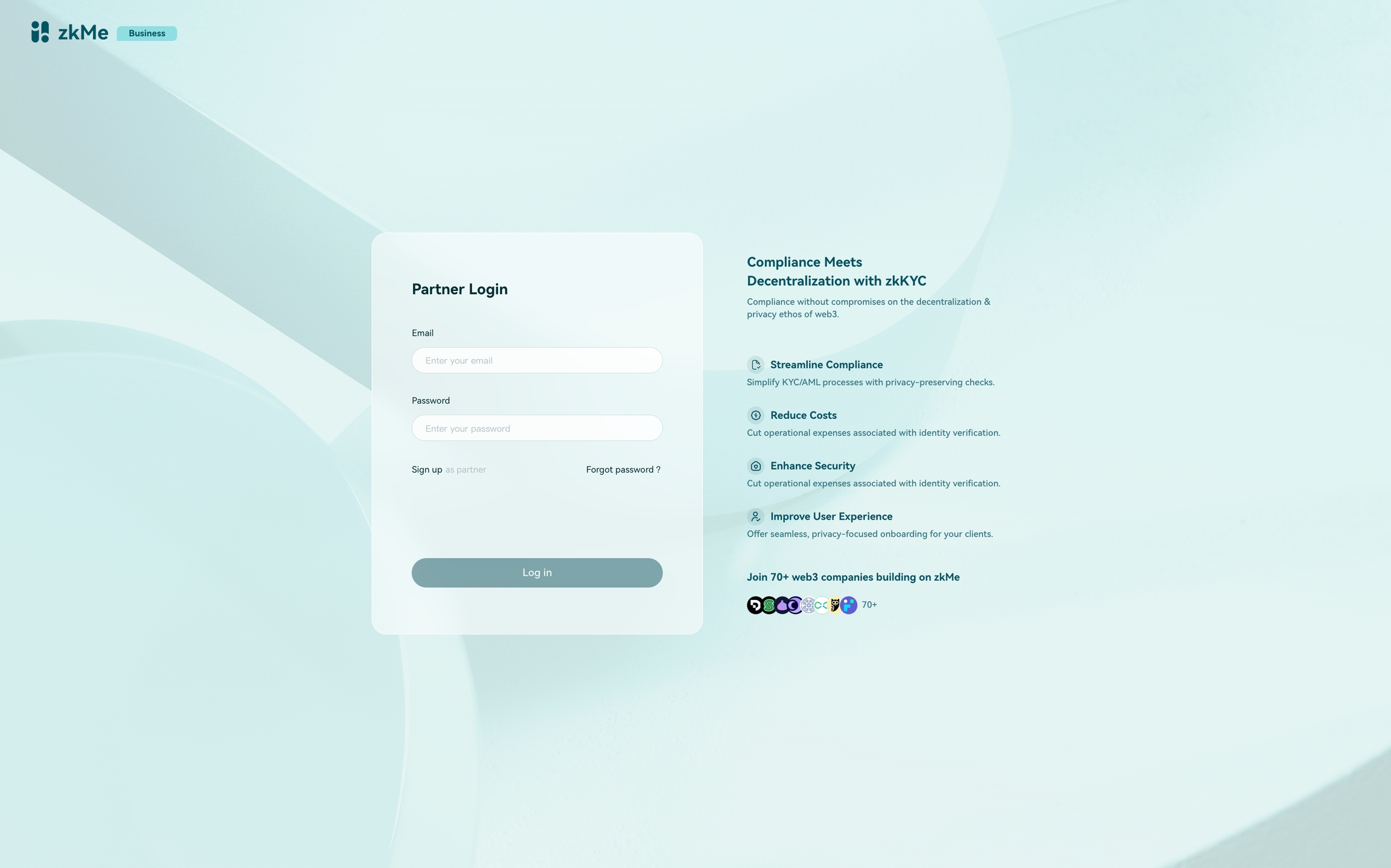
Step 2: Welcome to the zkMe Dashboard
After successfully logging in, you will be directed to the User List page under Dashboard.
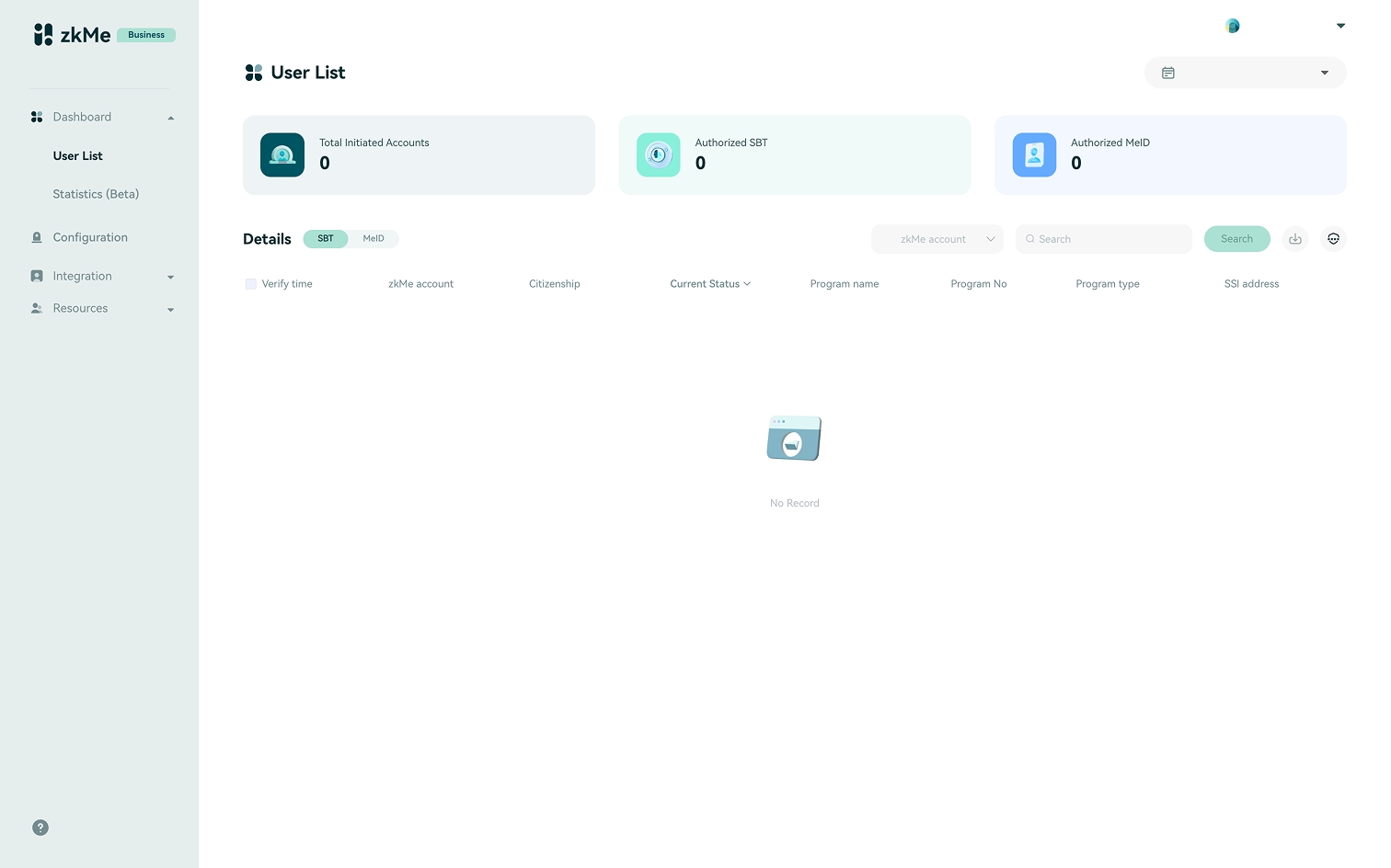
Step 3: Whitelist your domain
Go to Integration -> Setting, please type in your domain and click "Save" to whitelist it.
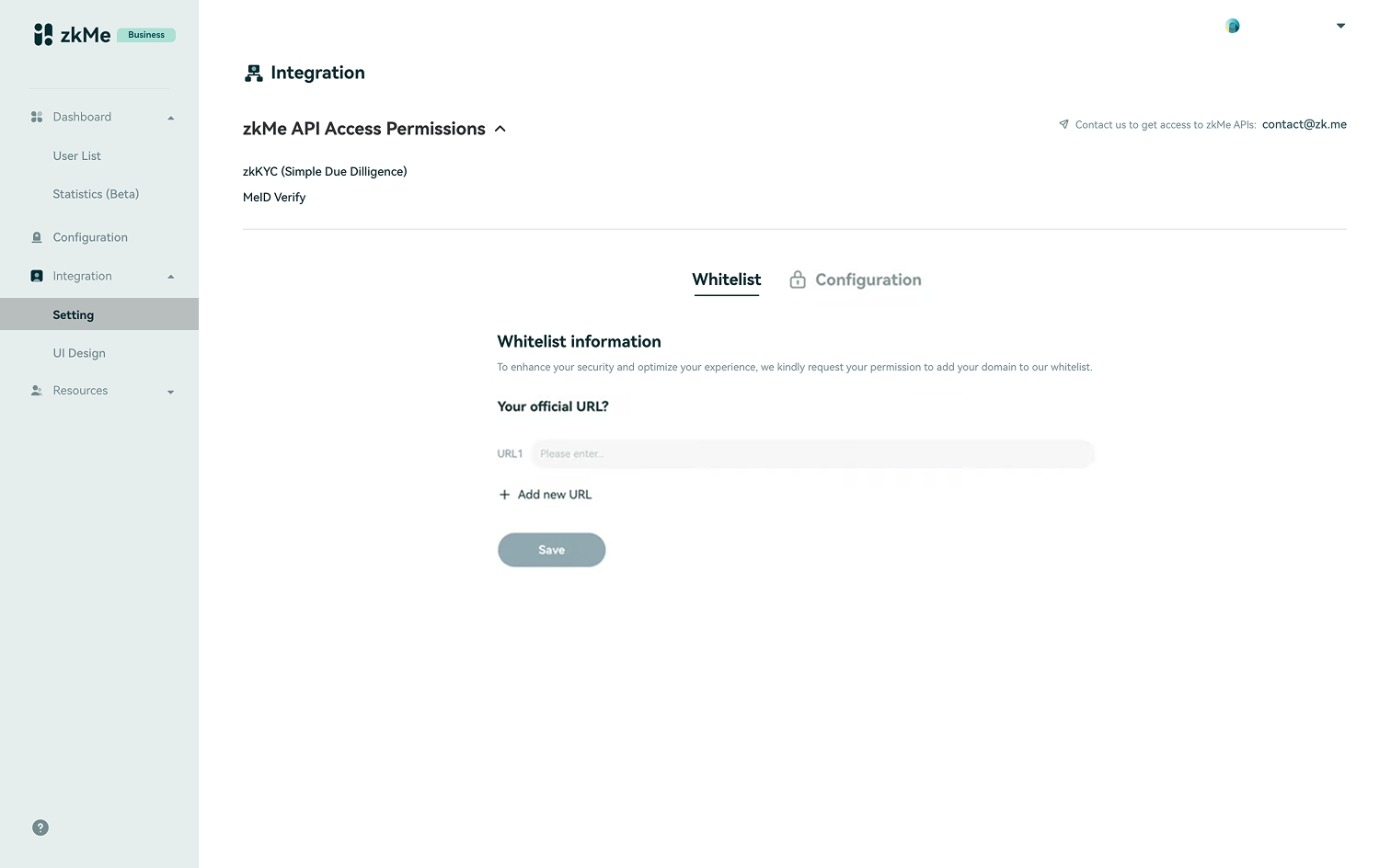
Step 4: Download JSON file in Configuration
In the Configuration, you need to click "Download JSON file" to have access to your Private Key, which is crucial for subsequent decryption work. Please ensure it is safely kept in self-custody.
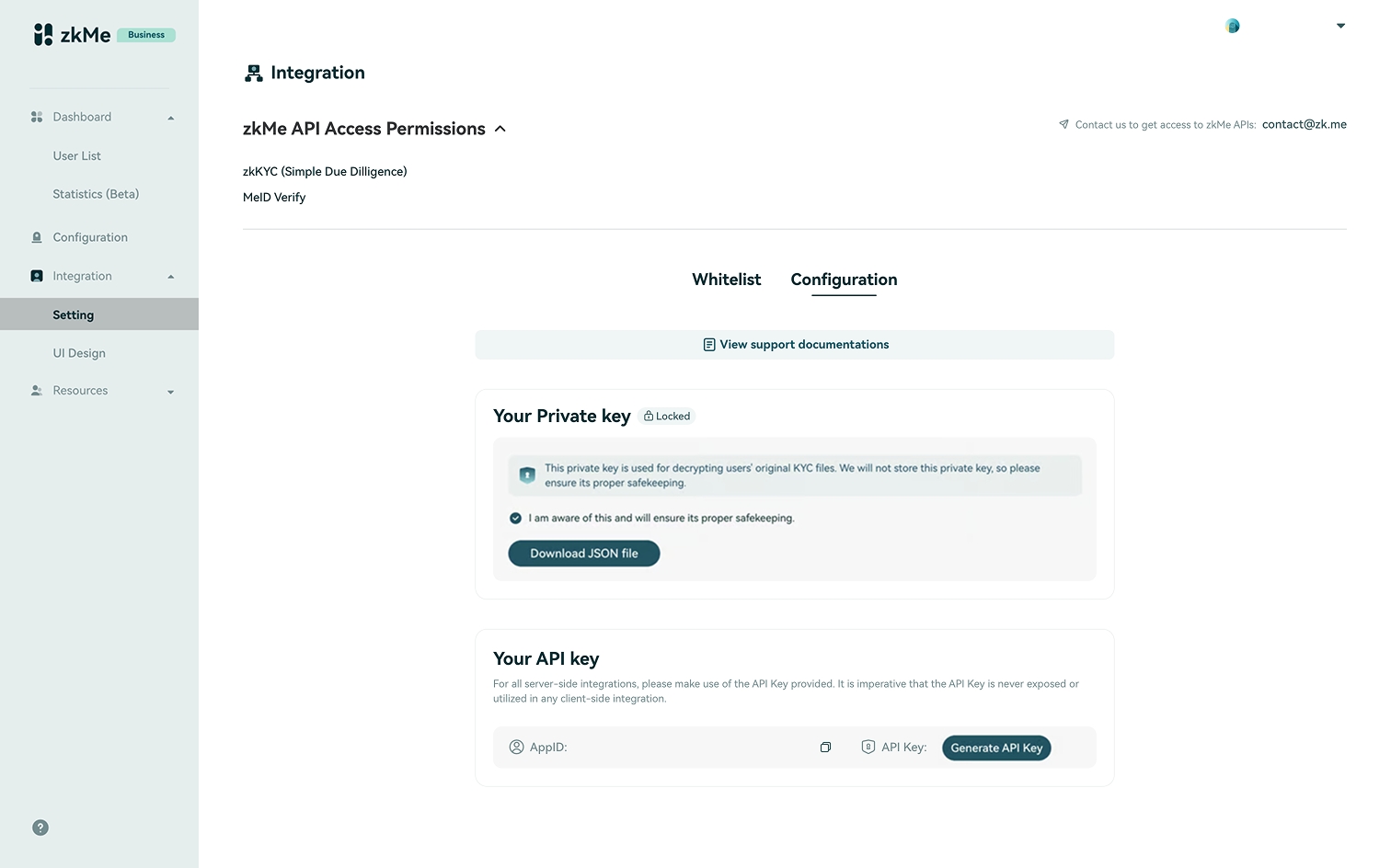
Step 5: Get your API Key
Click "Generate API Key" to generate the key you'll use in the integration code.
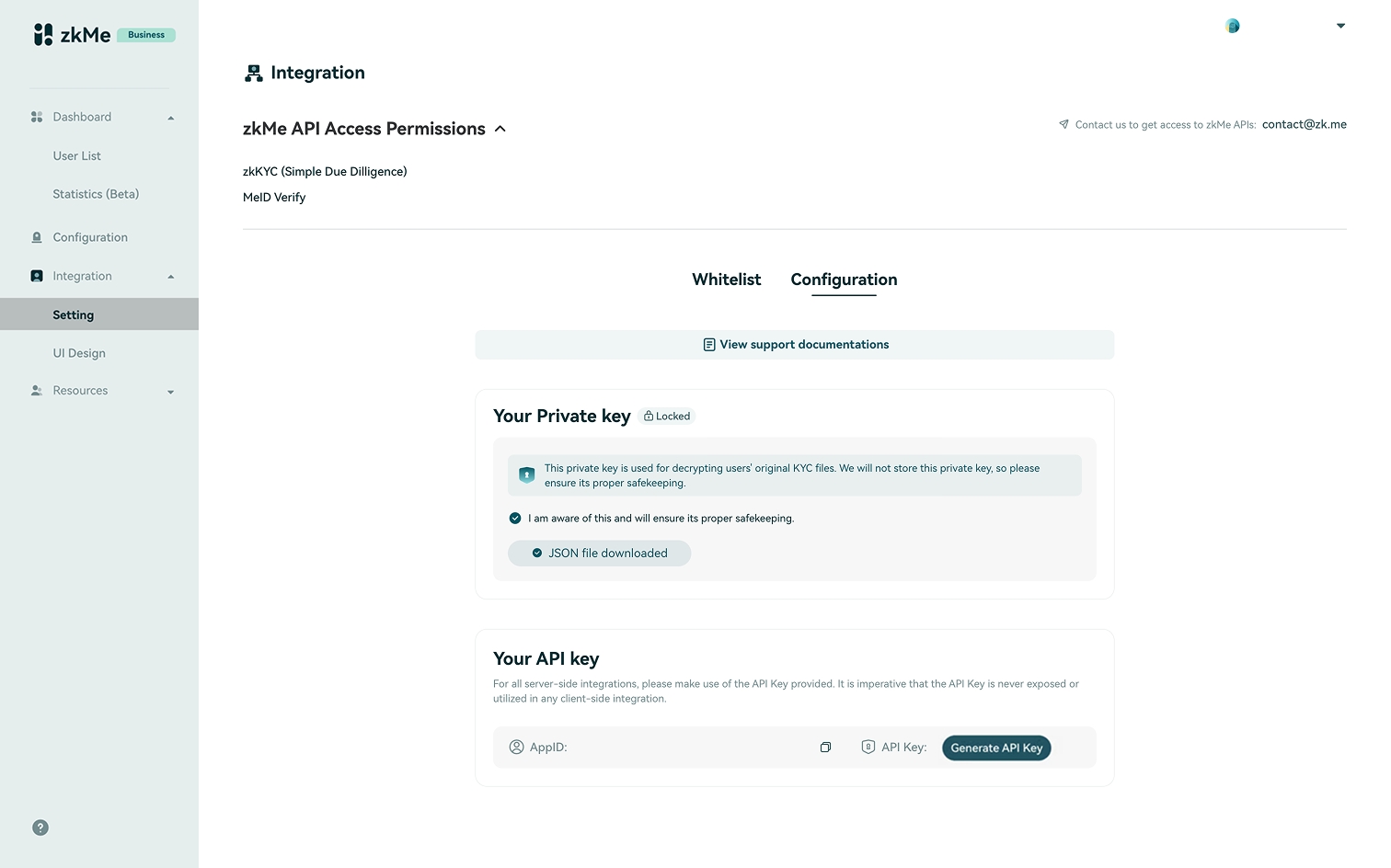
Step 6: Customize your eligibility
In the zkKYC section of the Configuration, you can select the category you want to verify and click "Create Program" to enter the customization page.
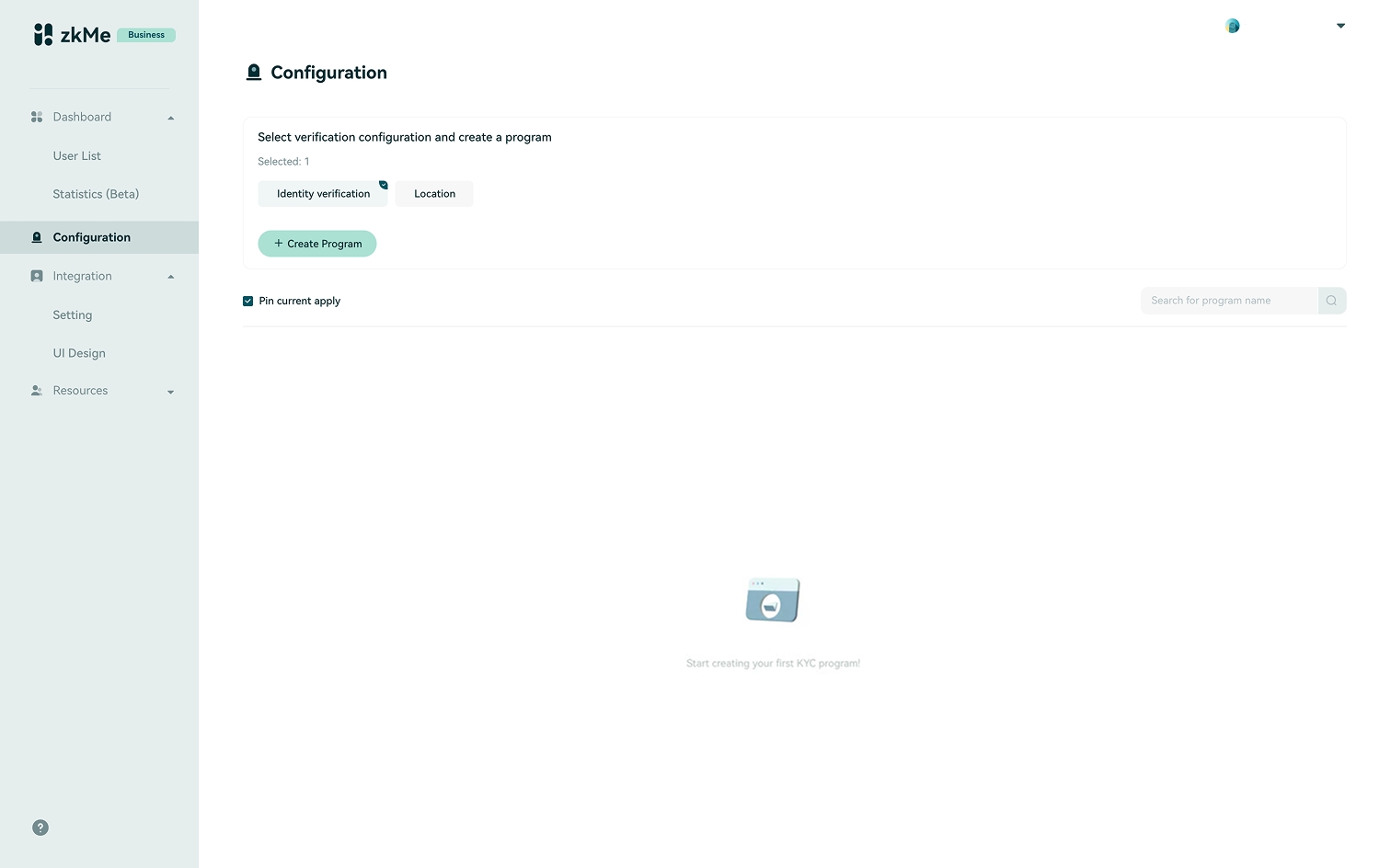
Step 7: Check the created programs
After you finish customizing the requirement and save, your newly created program will appear in the list with the status "Created".
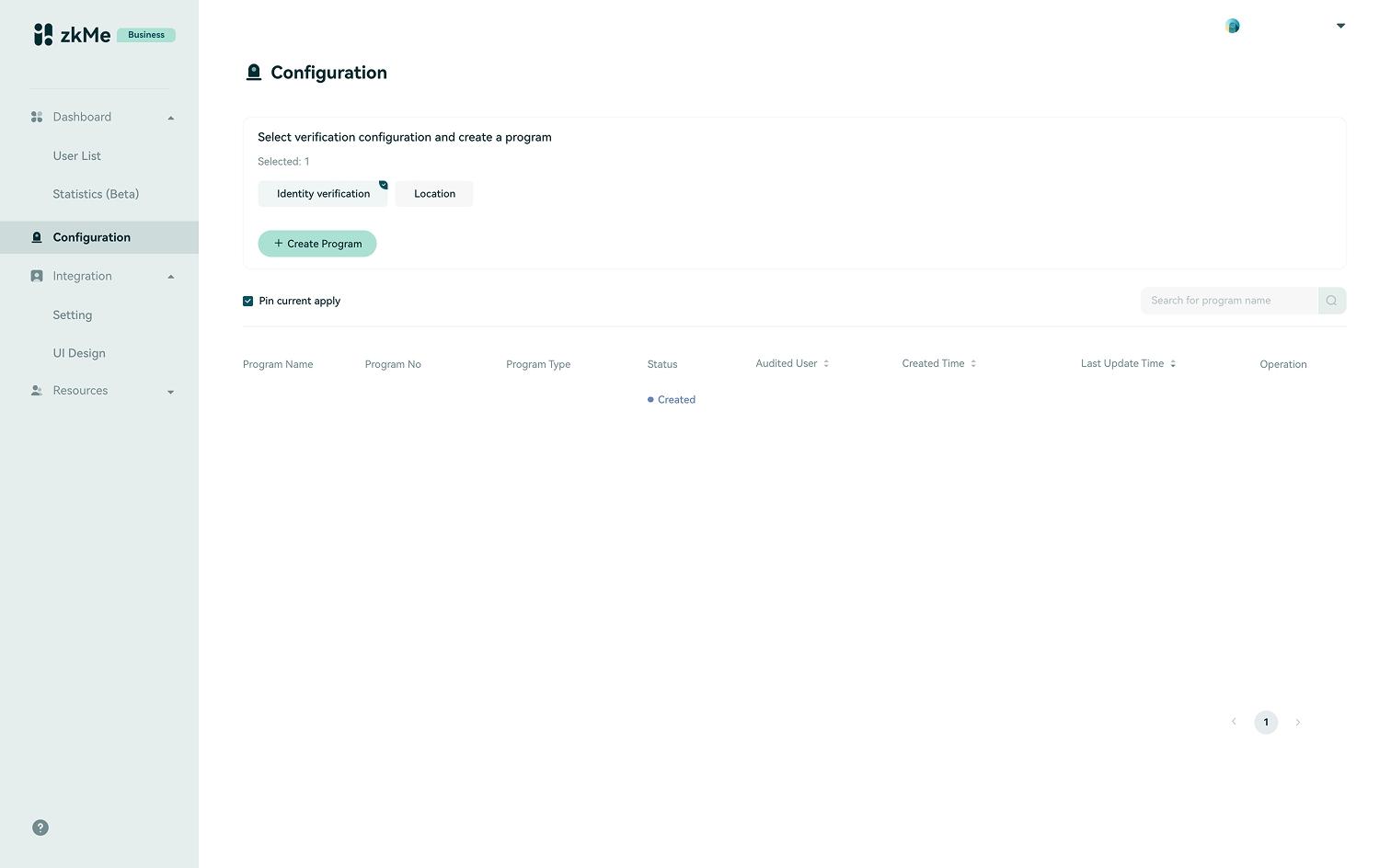
Step 8: Activate the program
If you want to enable a created program, please click on the record and "Apply program". Then, the status will change from "Created" to "Apply".
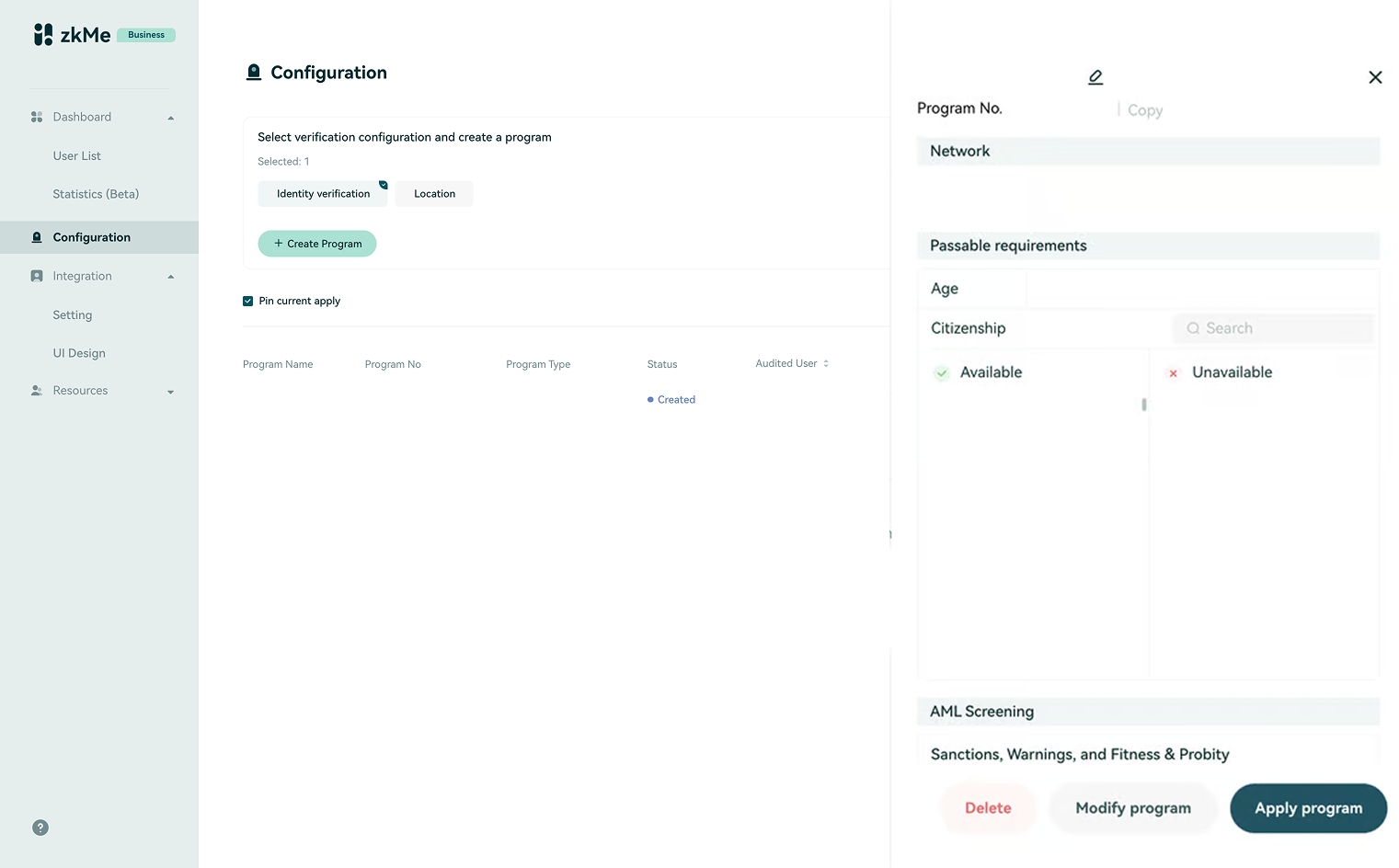
Step 9: All set! Time to start implementing
When your status changes to "Apply", you are ready to begin the integration process. Kindly refer to the Integration Guide to start integrating zkMe’s solution with your project.